In general, if it can be done through a browser, there really isn't any difference. Google Chrome browser works pretty much the same as it does on a Windows PC. With recent updates to the ChromeOS, Chromebooks have become more capable as offline devices as well, as many models can now run Android apps. However, older Chromebooks have limited storage space built in, and in cases, not upgradable. The Lenovo N22 Chromebook for example, the storage is a eMMC that is soldered in place.
With my goal being to replace an old Dell laptop and my Nexus 7 tablet with the Chromebook, one of my first tasks was to find a suitable way to increase the storage.
Why do I need more that the 16GB onboard storage?
- As with any other computer device (PC, cell phone, tablet, etc.), this storage is not just for user data, but for the Operating System and software as well. Just look at how quickly your smartphone runs out of space forcing you to pick and choose what apps or photos to keep.
- I plan on taking the Chromebook with me and watching videos, and videos take up significant storage. It's fine if you'll just be streaming, but that requires an internet connection as well as a streaming service. However, I use the Emby media server and it allows me to download my media from my server onto my devices to watch while offline.
- Also, I do enjoy using ebooks, such as Kindle for recreational reading, and that either requires an internet connection, or downloading the ebook to the device.
Those are just some reasons to need additional storage.
The Lenovo N22 has two USB 3.0 ports as well as an SD card slot. I did some testing and not only saw that I could read/view data from an SD card, but with making a few settings changes, I could use the SD card essentially as a hard drive. However, this is a disadvantage of relying on the SD card: unlike the card slot on my old Dell laptop, where the card barely sticks out, on this Chromebook, almost half the card hangs out from the slot. This could prove to be disastrous if leaving the card in place and moving the Chromebook around, or even traveling with it. Can you say broken card or damaged slot? And just like with a Windows PC, you do have to properly eject the card or risk data loss.
So the SD card worked for "proof of concept". I also tested a standard USB flash drive and verified that works as well for storage, but as it was a standard flash drive, it also sticks out substantially from the laptop, requiring it to be ejected before moving around much.
I did some searching on Amazon, and found a 128GB SanDisk micro USB 3.0 flash drive. This flash drive sticks out about the same as the newer wireless mouse/keyboard receivers, essentially just leaving enough sticking out to grab for removing the device.
Now I just had to go into the ChromeOS settings and activate external USB storage, and then in my Emby client specify to use it when downloading media.
This allows the onboard storage to essentially just be for OS and apps, and all my local data gets stored on the flash drive.
Here are the steps to enable the external storage:
- Click on the Clock to pull up the menu
- Click on the Settings icon (gear)

- Click on Device in the left column

- Click on Storage Management on the right
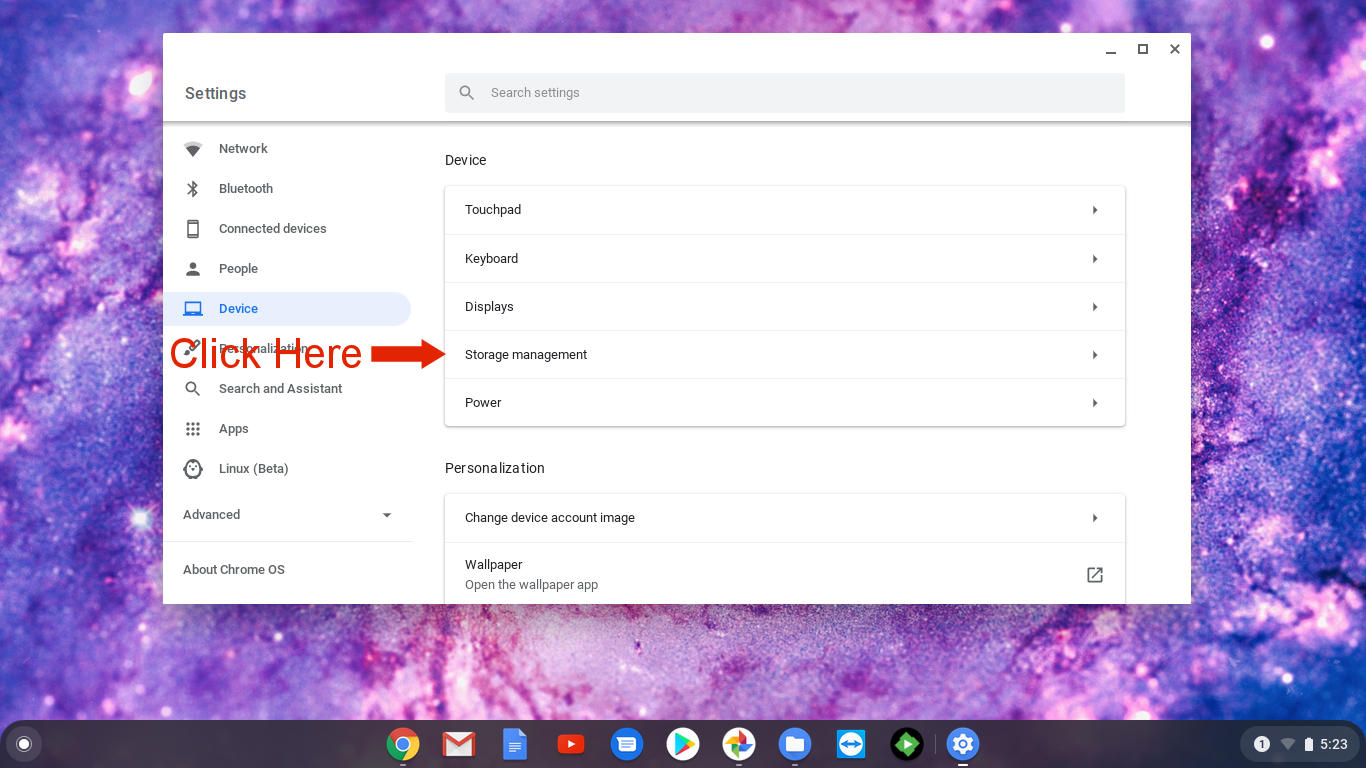
- Click on External Storage Preferences
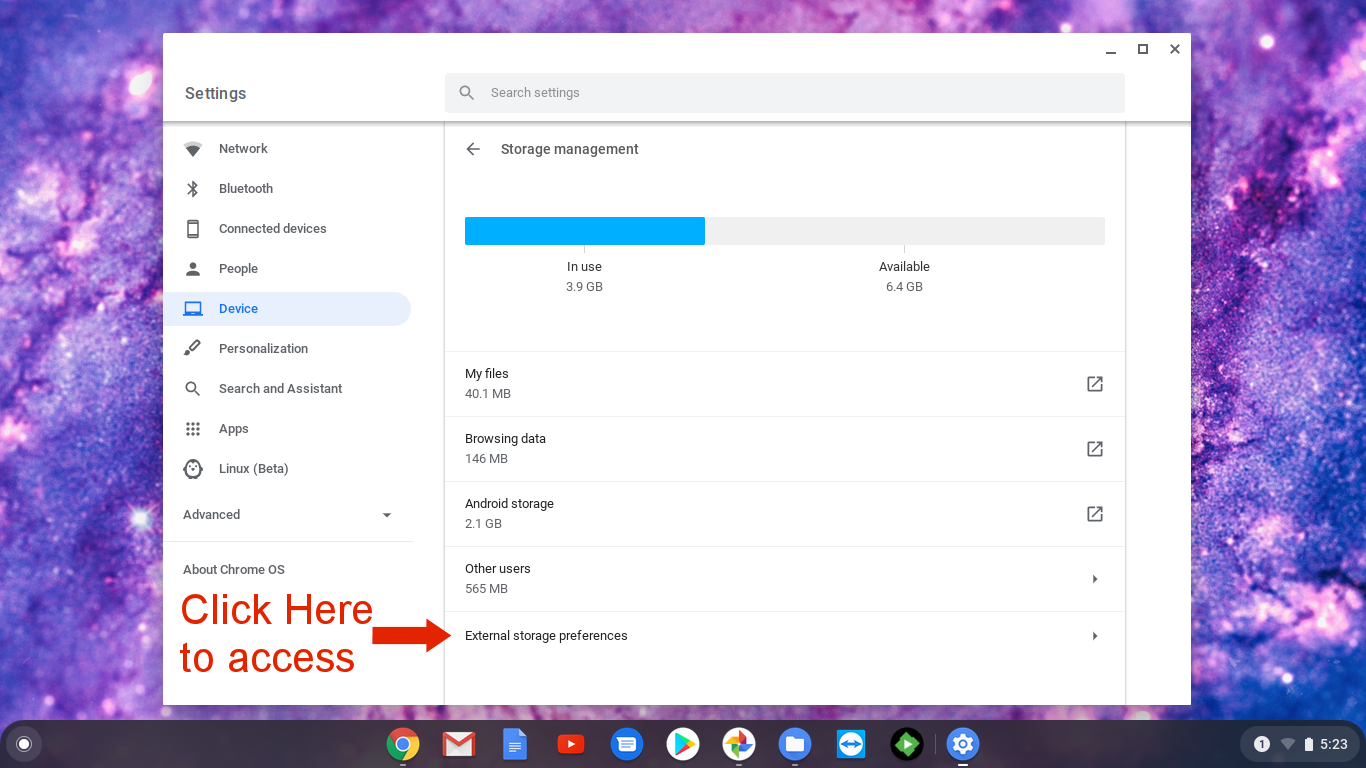
- Click on the slider to turn on/off the USB Drive and/or SD Card
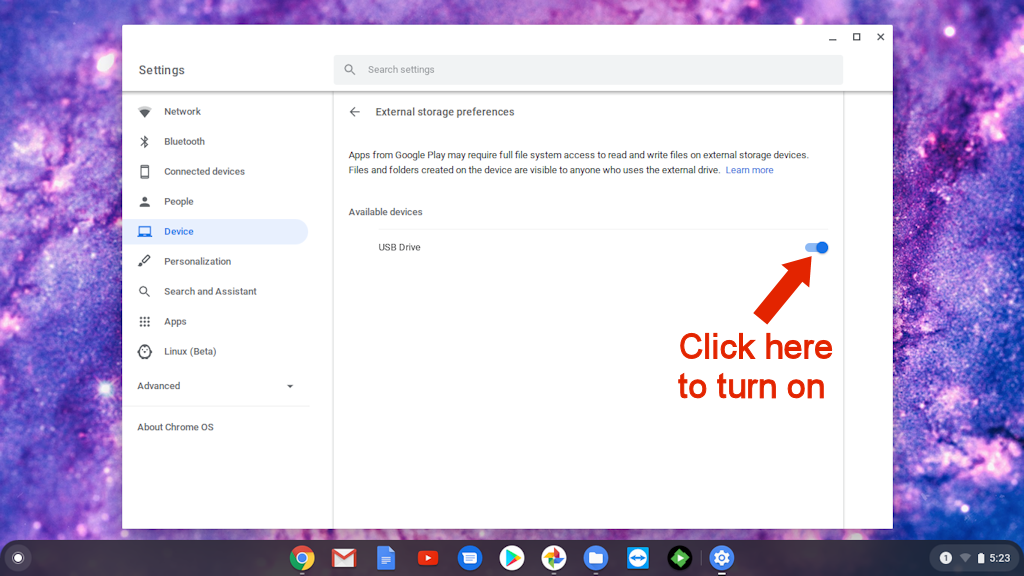
Now the external storage is available to be used with any apps that have that ability built in. You can even use the basic File manager to view the storage.
One thing I have discovered is that the shortcut categories in My Files for Images and Videos not only check the onboard storage, but any external storage you have as well for those files.

